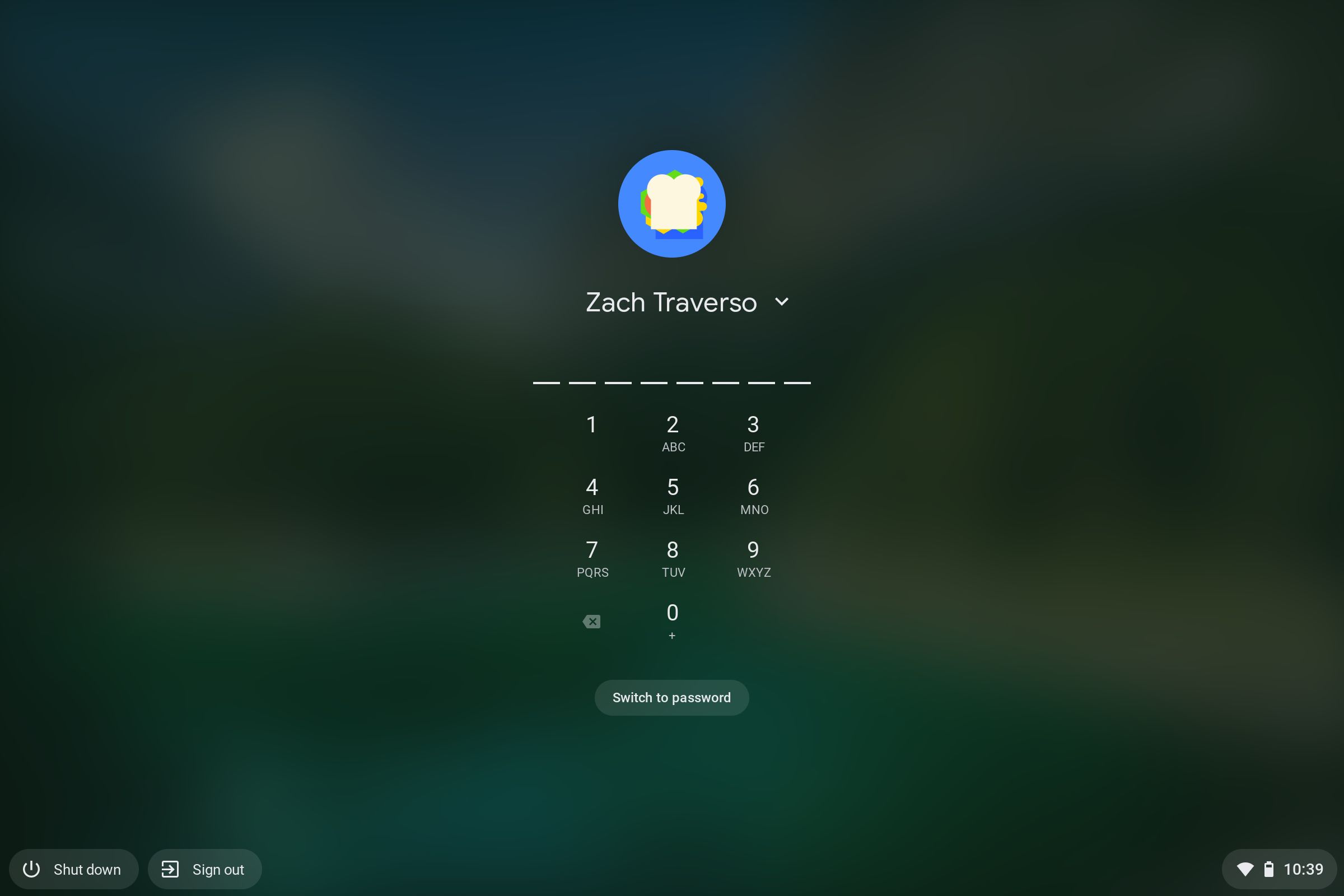Quick Links
Passwords and PINs have become tedious in a world of fingerprint scanners and face unlock. Some of the best Chromebooks now include built-in fingerprint scanners, but those are still far and few between. Most Chromebooks are primarily budget devices, so they do not include the necessary hardware to unlock with biometrics. Google's Smart Lock feature comes to the rescue for these devices, allowing you to use your Android phone as your password to get into your device. By simply unlocking your phone, whether through biometrics or with a password or PIN, you can get into your Chromebook without typing a thing.
Here's how to set up and troubleshoot Smart Lock on your Chromebook.
How to set up Smart Lock on your Chromebook
To get started, you'll need to set up Smart Lock on your Chromebook.
- Open the Settings app on your Chromebook.
- Click the Connected devices section on the menu on the left.
- Next to the section called Android Phone, select the name of your phone.
- If you haven’t connected your Android phone to your Chromebook before, you will have to do so.
- Flip the Smart Lock option on.
- Both your Android phone and Chromebook must have Bluetooth enabled for this feature to work.
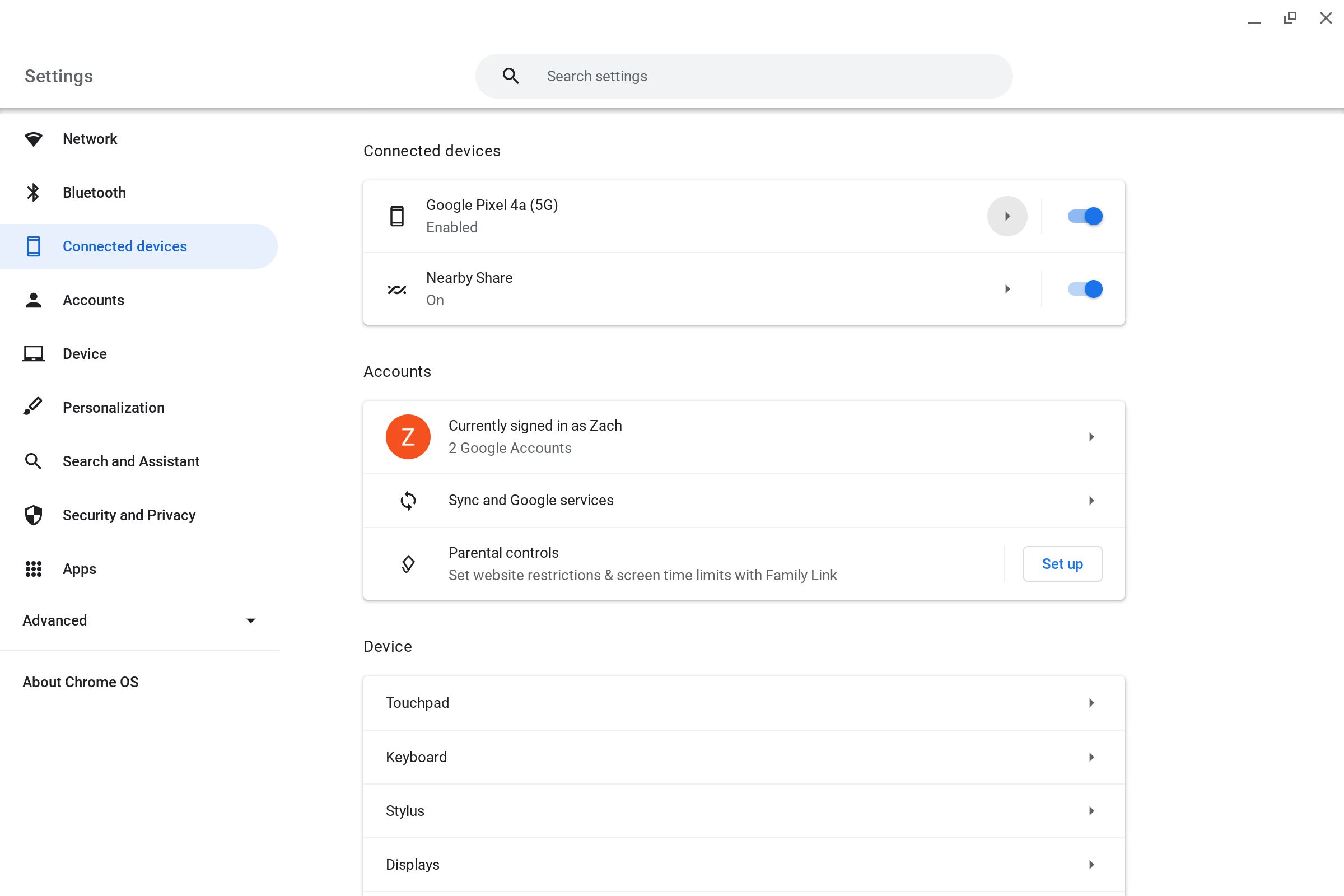
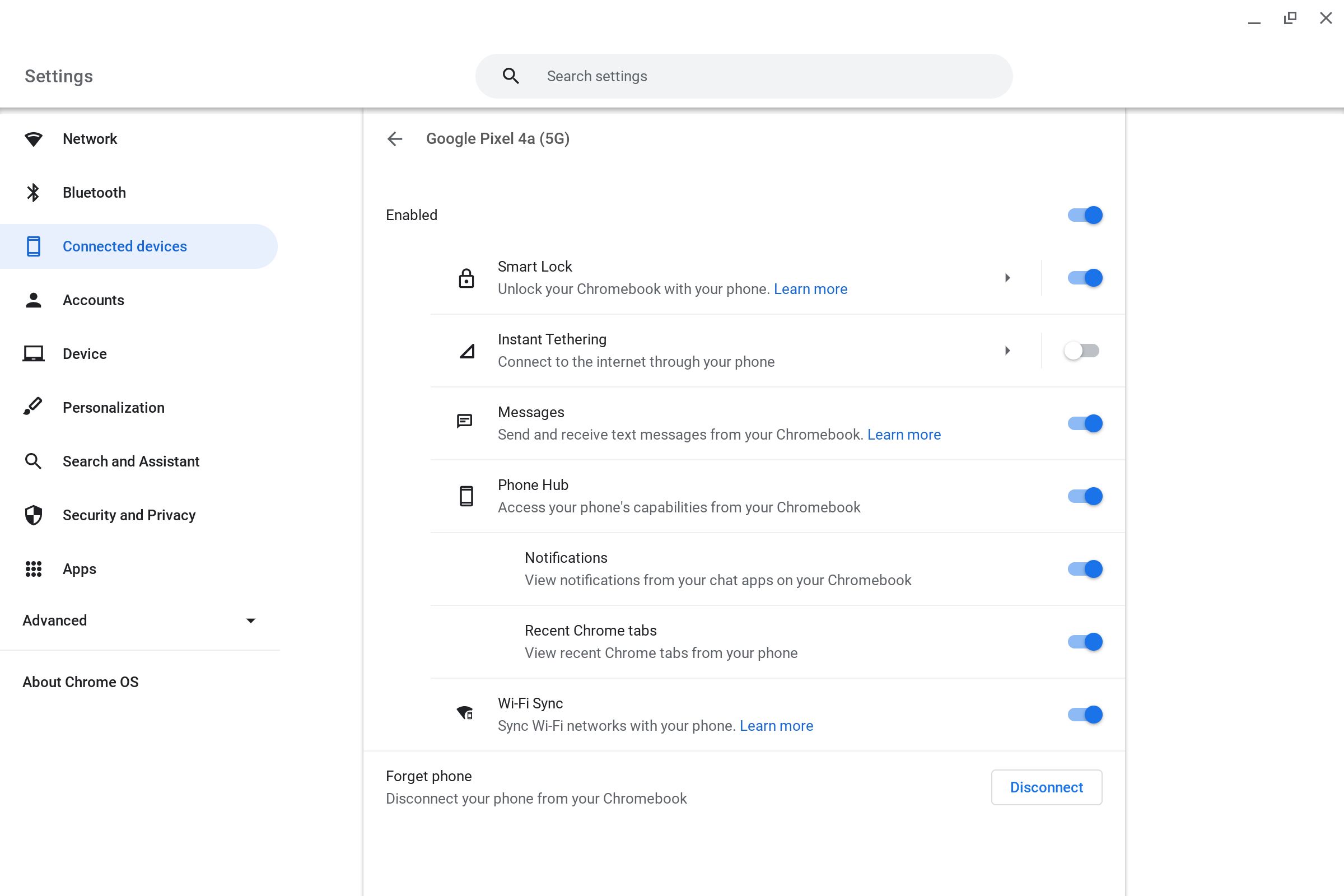
Now that Smart Lock is set up, let’s take a look at how to use the feature.
How to unlock your Chromebook with your Android phone
Get your Android phone and Chromebook ready and give Smart Lock a go.
- Go to the login screen by restarting, locking, or logging out of your Chromebook.
- Unlock your connected Android phone.
- Hit the Enter key or click your profile picture.
You should now be logged into your Chromebook.
What to do if Smart Lock stops working
If Smart Lock stops working, here are a few tips and tricks to get it working again.
- Open the Quick Settings menu on your Chromebook and make sure Bluetooth is turned on.
- Open the Settings app on your Android phone and make sure Bluetooth is on.
- Open the Settings app on your Chromebook, go to the Connected devices section, and make sure your Android phone is still listed in this section.
- Try restarting both devices.
- Disconnect your Android phone from your Chromebook and try setting up Smart Lock again.
Smart Lock should now be working again.
Smart Lock is just one of the great features Chromebooks have to offer. Consider trying others such as the Screen Capture Tool, the Diagnostics app, or shelf customization.