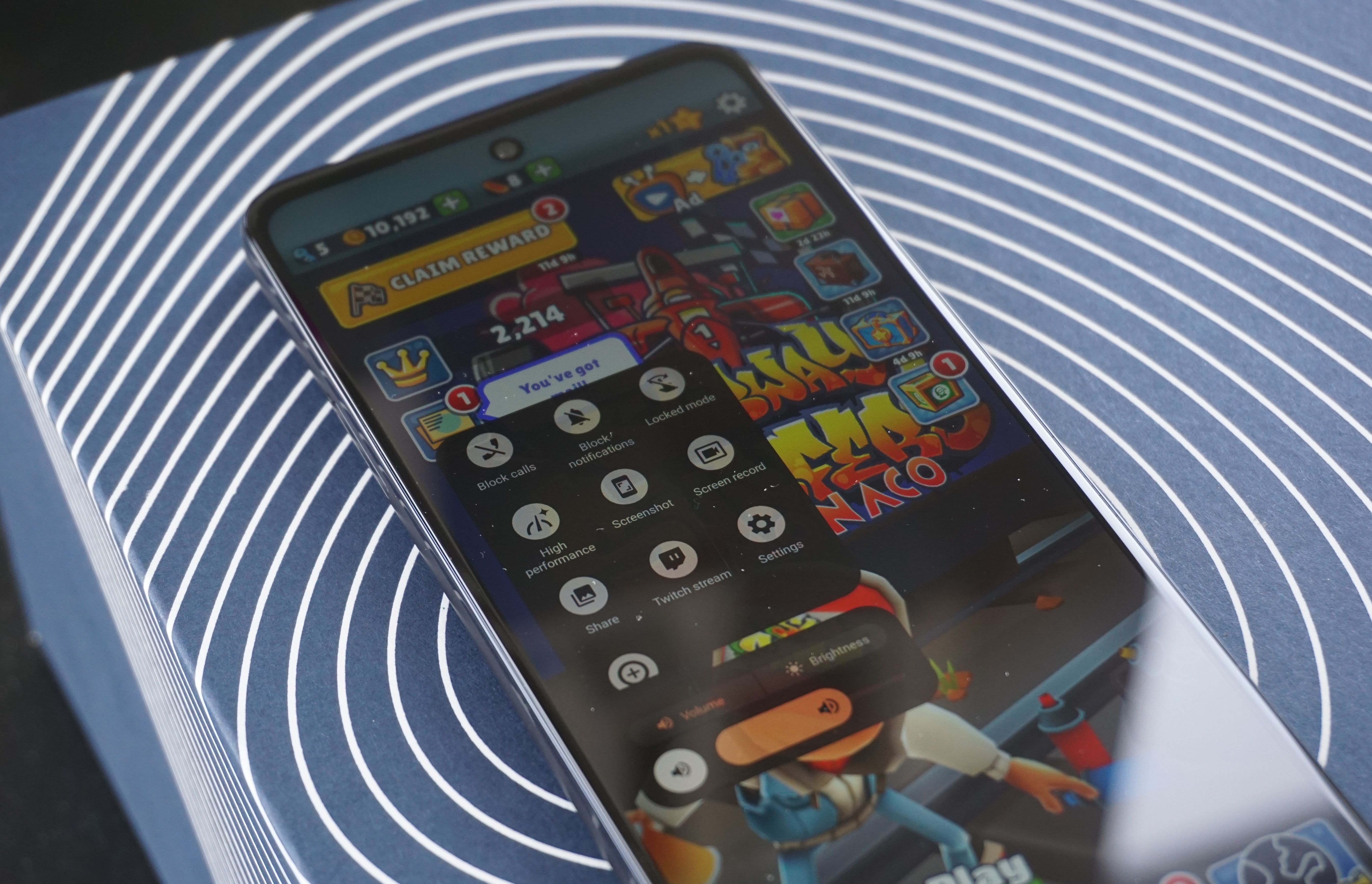The newly released Moto G Stylus 5G is an impressive smartphone that packs a lot of features for a mid-tier device. In fact, our Moto G Stylus 5G review found it to be comparable to the Pixel 5a 5G and the Samsung A53 5G, thanks to the 120Hz display, big battery, and solid, sturdy build. Additionally, as you may have guessed from the name, the device comes with a well-balanced, albeit palm pilot-esque stylus, which comes with a bunch of nifty features to take notes, create art, and generally enjoy a more stylus-enabled smartphone experience.
That's not all, though. The Moto G Stylus 5G is filled to the rafters with a bunch of interesting quirks and functions that make using it that much more convenient and enjoyable. However, as is the case with most smartphones, all these cool operations can easily get lost in the shuffle. Fortunately, we've got your back and have provided you with this helpful guide to navigate a few tips and tricks for the Moto G Stylus 5G.
Complete common tasks with a flick of the wrist
Gestures have become a common aspect of most smartphones, and the Moto G Stylus 5G goes a little overboard on how many you can use to operate your phone. From twisting and shaking to flipping and pressing, you can do a lot with just a few wiggles of your hand. Here are a few of our favorite gestures:
- Quick capture – Quickly twist your wrist twice to open your camera
- Fast flashlight – Perform a double chop to quickly activate your flashlight
- Three-finger screenshot – Place three fingers on the screen to take a screenshot
- Flip for DND – Flip the smartphone upside down to activate Do Not Disturb mode
- Swipe to Split – Swipe back and forth quickly to see apps in split screen
There are a few others, which you can find in the Moto app under “Gestures,” but these are some of the most practical options that will speed up your smartphone experience.
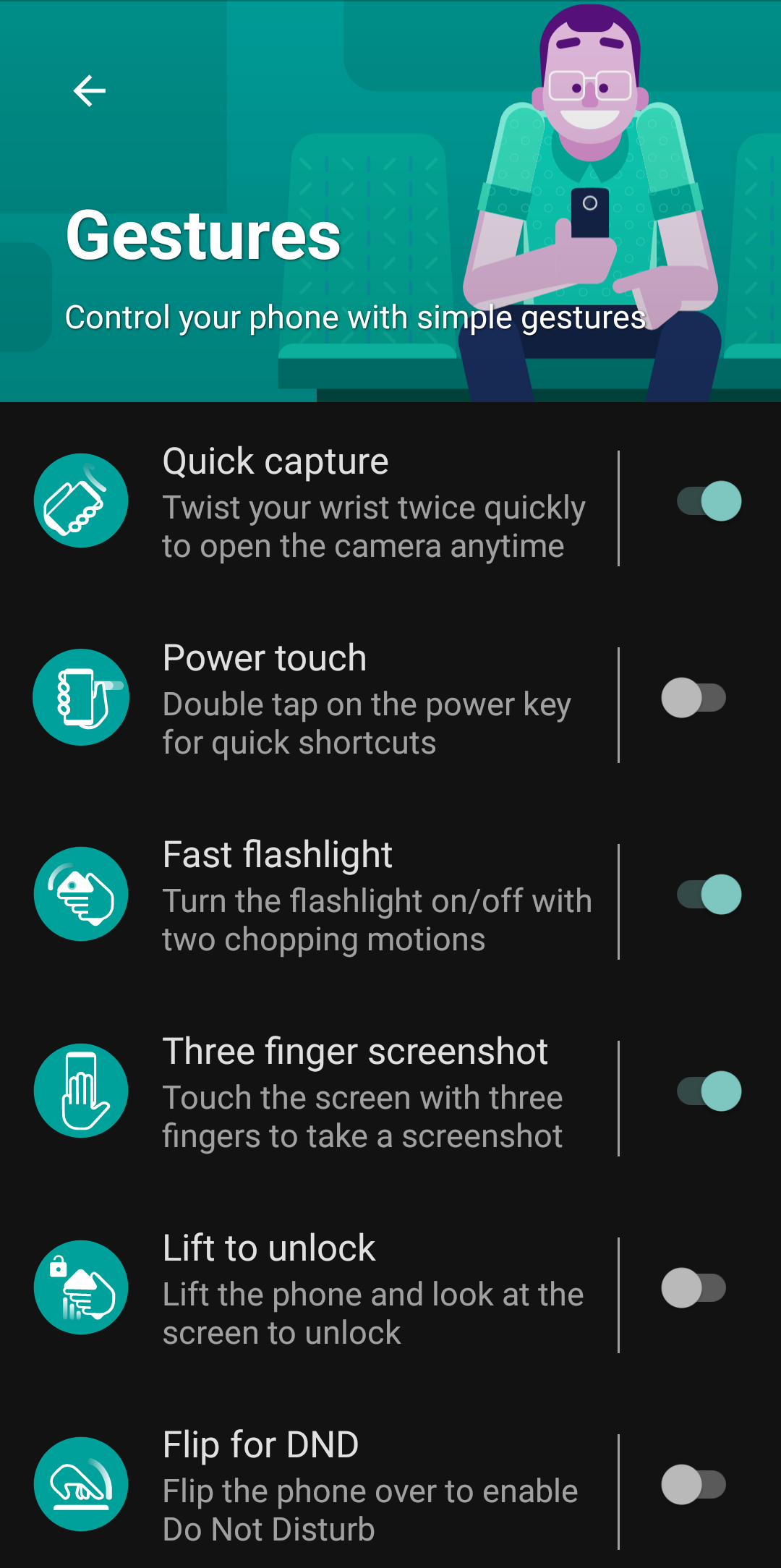
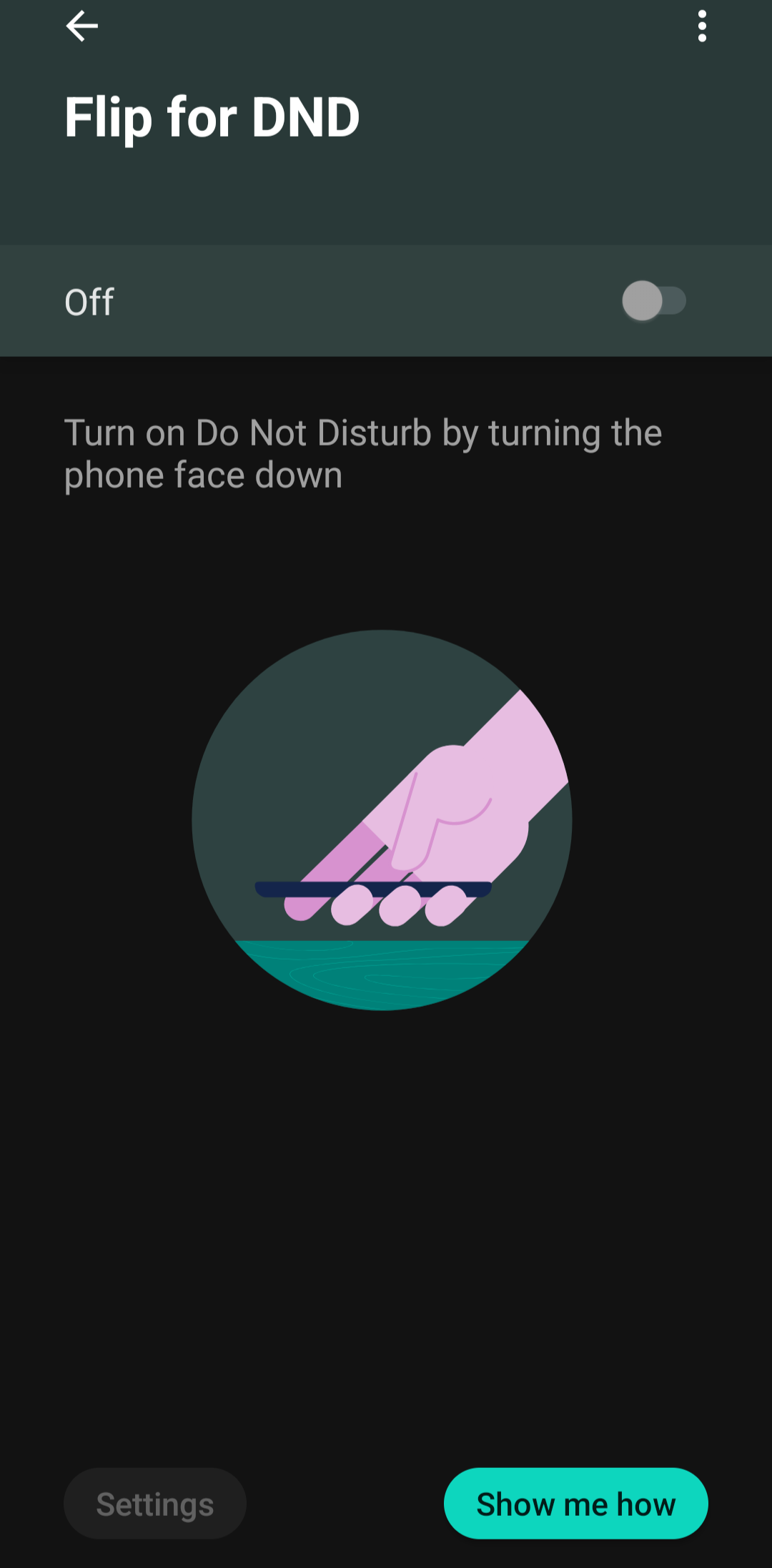
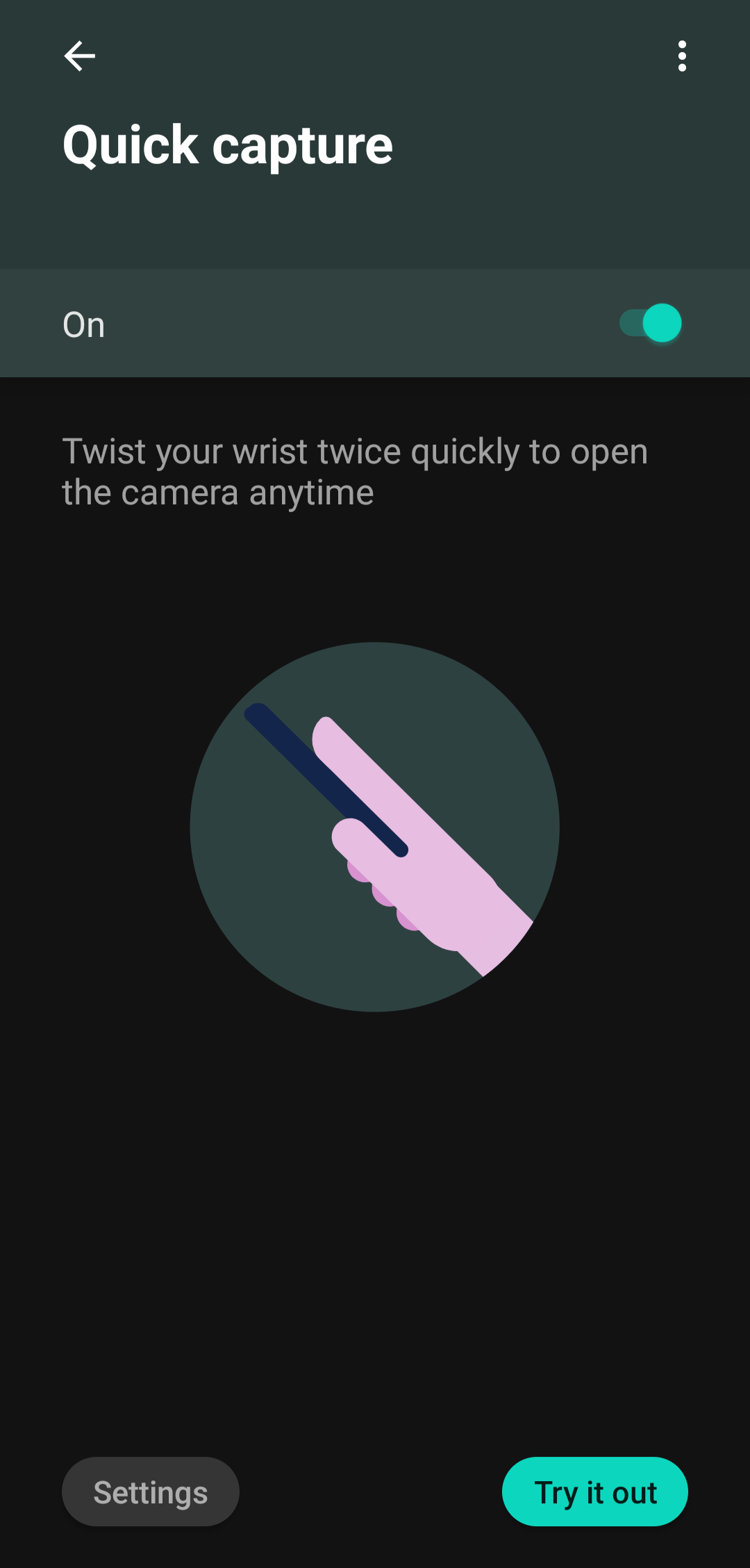
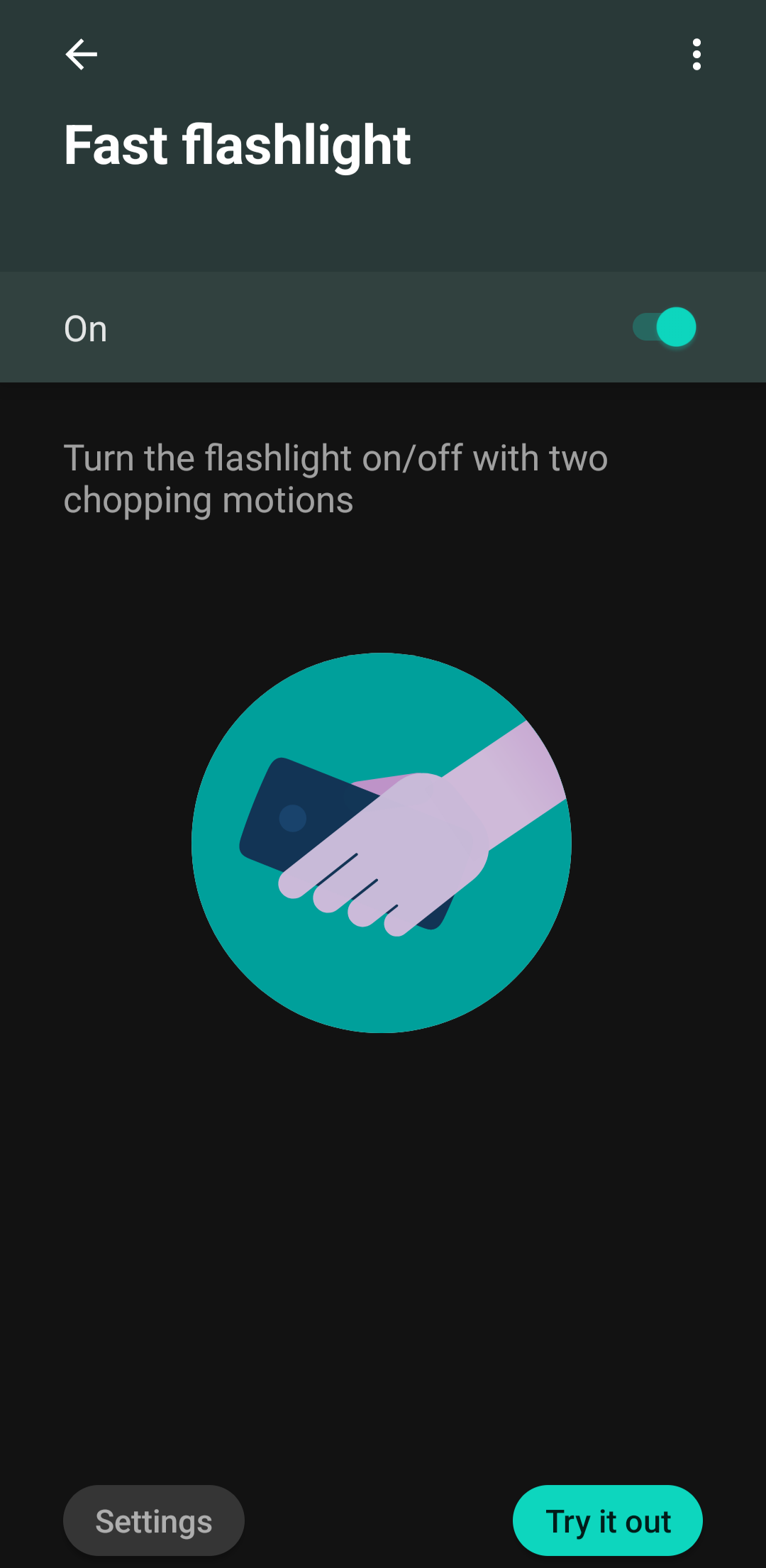
Take a few quick notes without unlocking your phone
Stylus-equipped smartphones are often paired with great note-taking apps, but this one takes the cake. Moto Note allows you to quickly create saved notes in the app, and it allows typing, writing, images, and voice memos to be stored in the same spot. Even better, the app automatically opens as soon as you take out the stylus for fast note-taking. That's right, you don't even have to unlock your device; just take out the stylus and boom, you're ready to jot down the clever thought that just popped into your head.
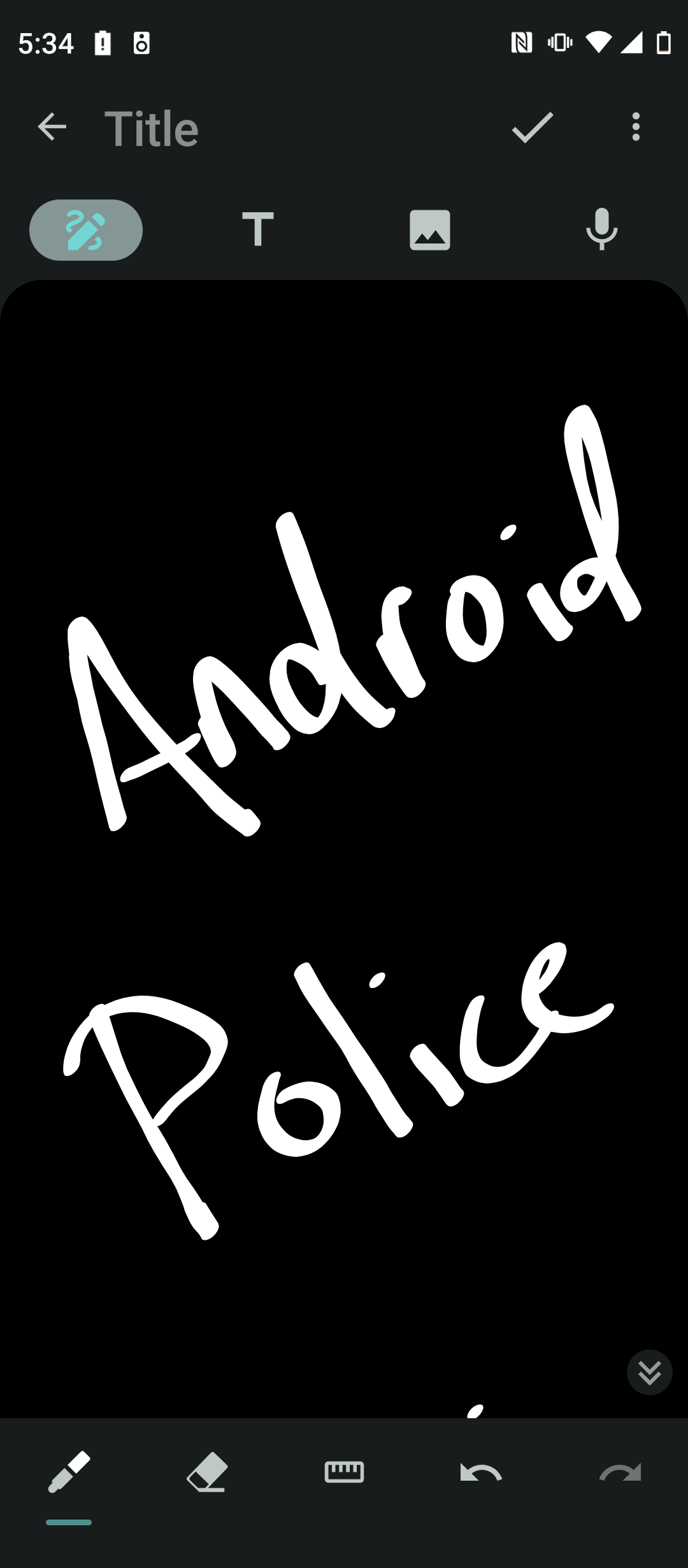
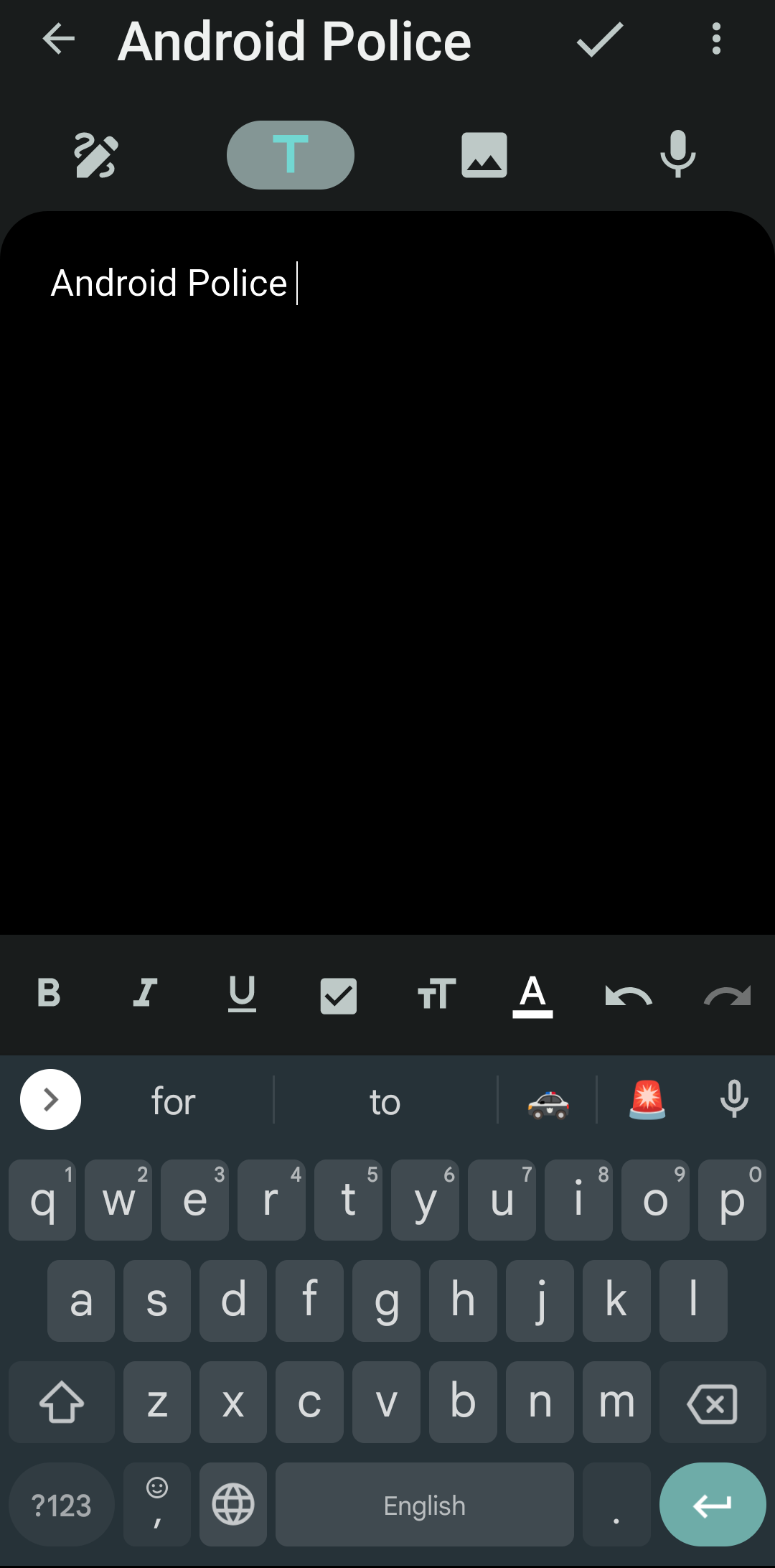
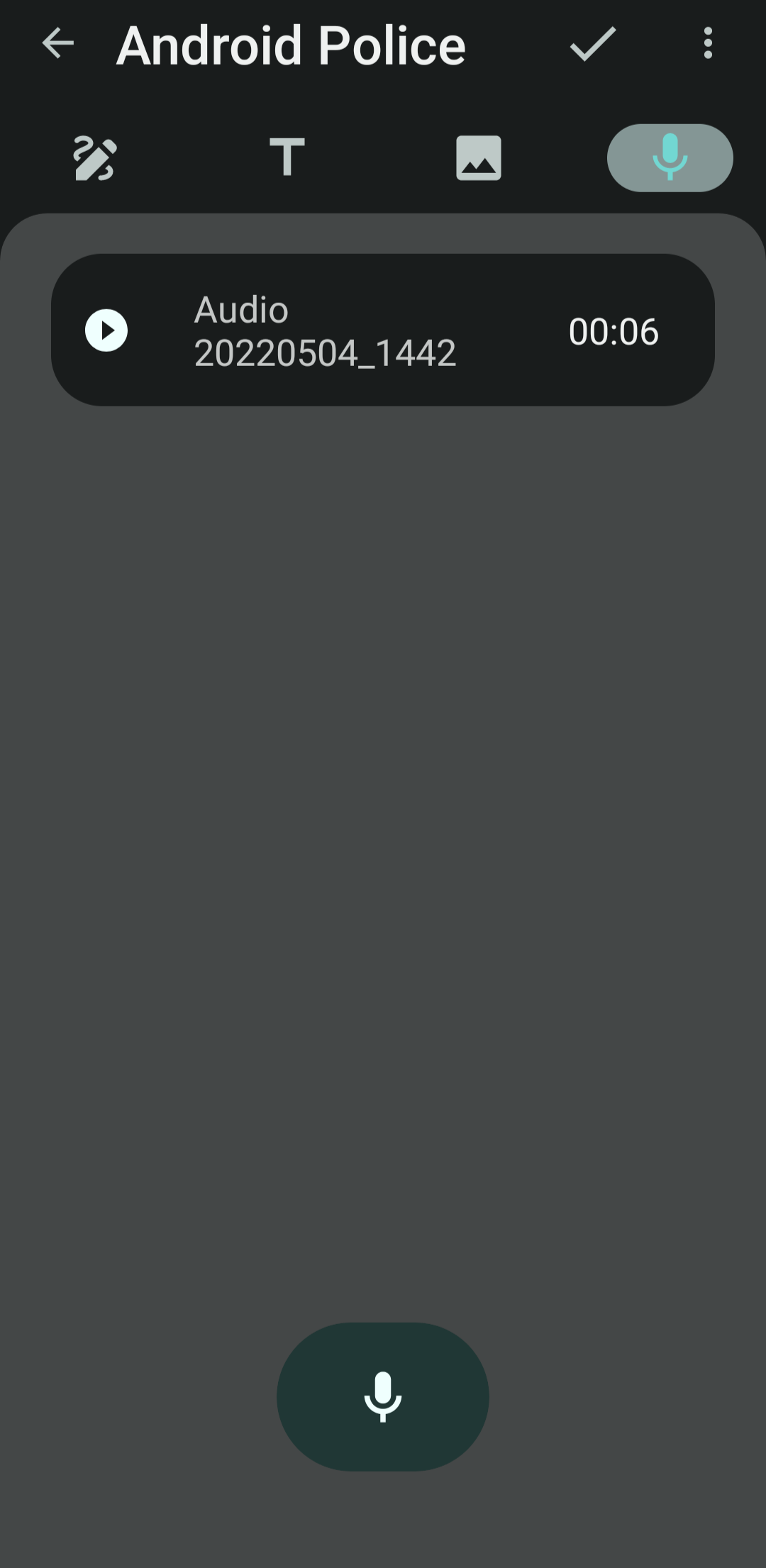
Grab a coloring book (or phone) when the world is overwhelming
Coloring books become incredibly popular during the pandemic, as more and more adults needed a calming activity during the pandemic that wasn't binge-watching Tiger King for the fifteenth time. Fortunately, the Moto G Stylus 5G is equipped to take this new hobby on the go, as it offers a fun coloring book app that works perfectly with the included stylus. You can utilize one of the many templates available to get started, and cycle through the many artistic options available within the app, including four different drawing tools with varied colors and sizes.
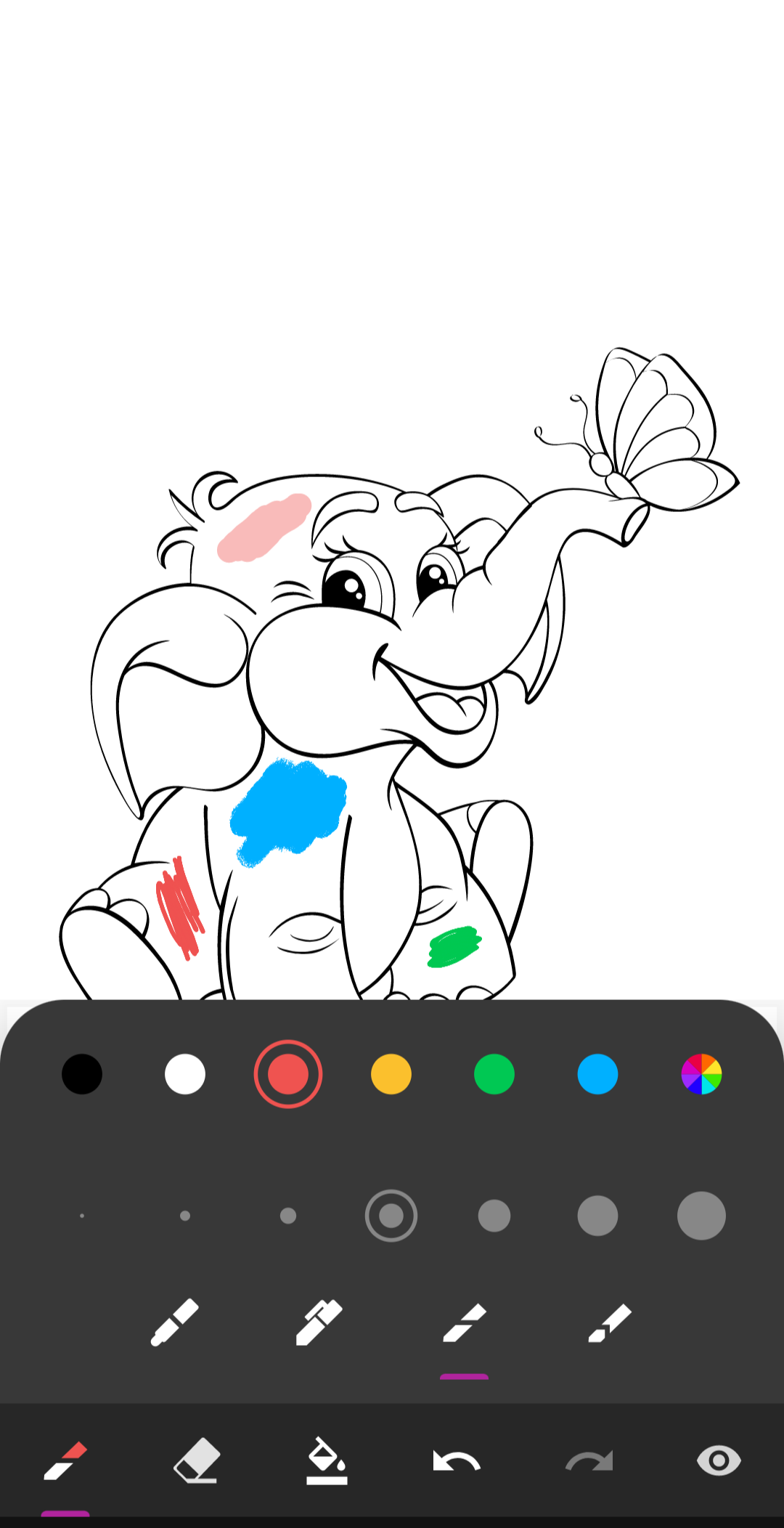
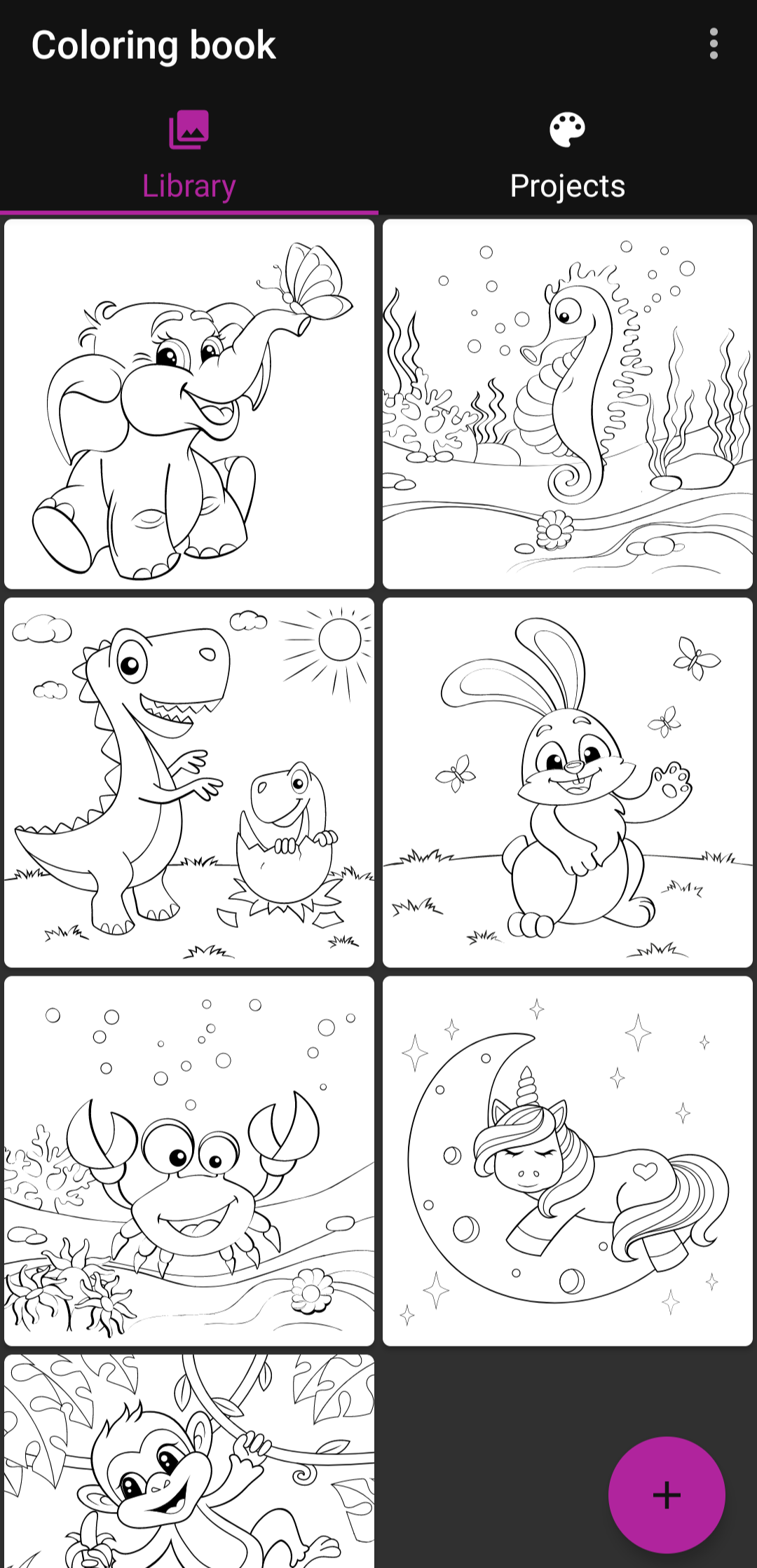
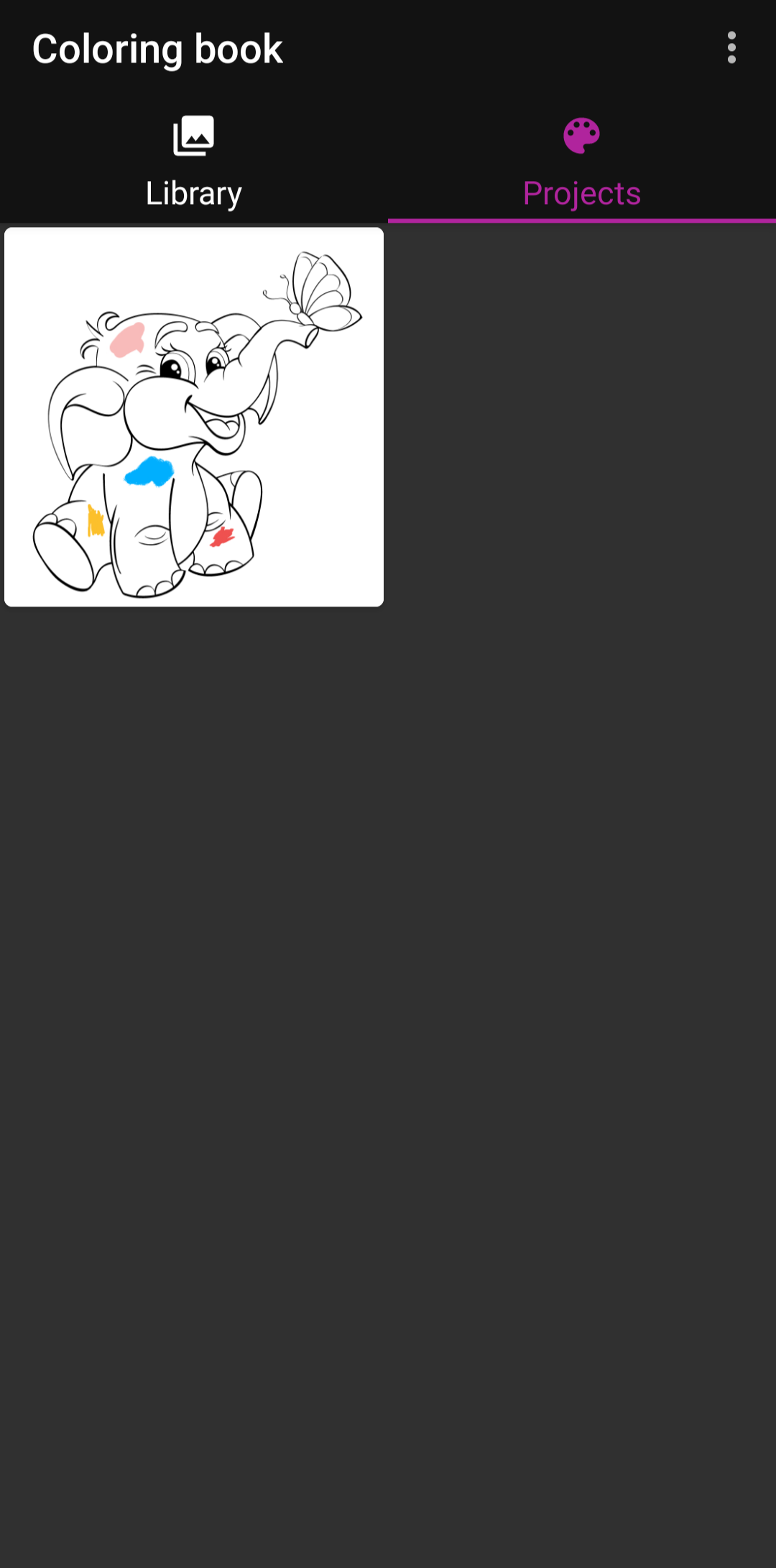
Add some stylus-friendly shortcuts to the homescreen
You obviously aren't going to be using the stylus at all times with the Moto G Stylus 5G, but when you do, you won't be troubled to find the best apps for it. As soon as you remove the stylus from its dock, a small translucent icon appears on your device, allowing you to access six different stylus shortcuts, which you can customize yourself. By default, you'll get access to Moto Note and Coloring Book, including a few other basics like a GIF maker and video screenshot tool. However, you can change any of the preselected apps to those of your choice, so your stylus experience is that much more comprehensive.
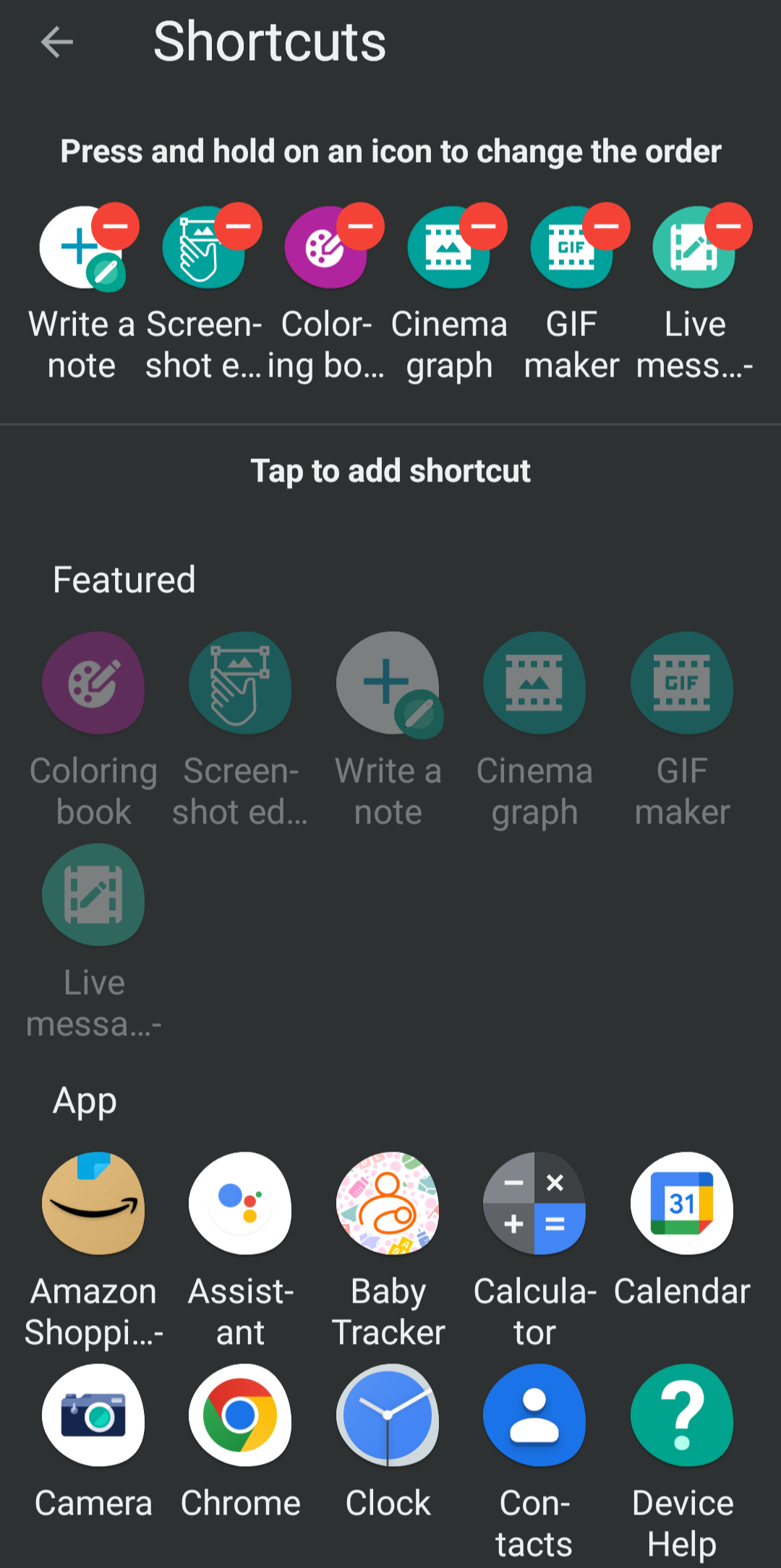
Save your battery
The Moto G Stylus 5G has a large 5,000 mAh battery that can earnestly last two days without a charge. Still, you're going to need to charge it eventually, and the last thing you want to do is ruin the battery's longevity. By turning on Optimized Charging, the device will learn your charging patterns to keep your device from overcharging by charging the first 80% quickly and timing the last 20% with your schedule. Given the Moto G Stylus 5G comes with a puny 10W charger that takes 191 minutes to go from 1% to 100%, this kind of feature can really improve the device.
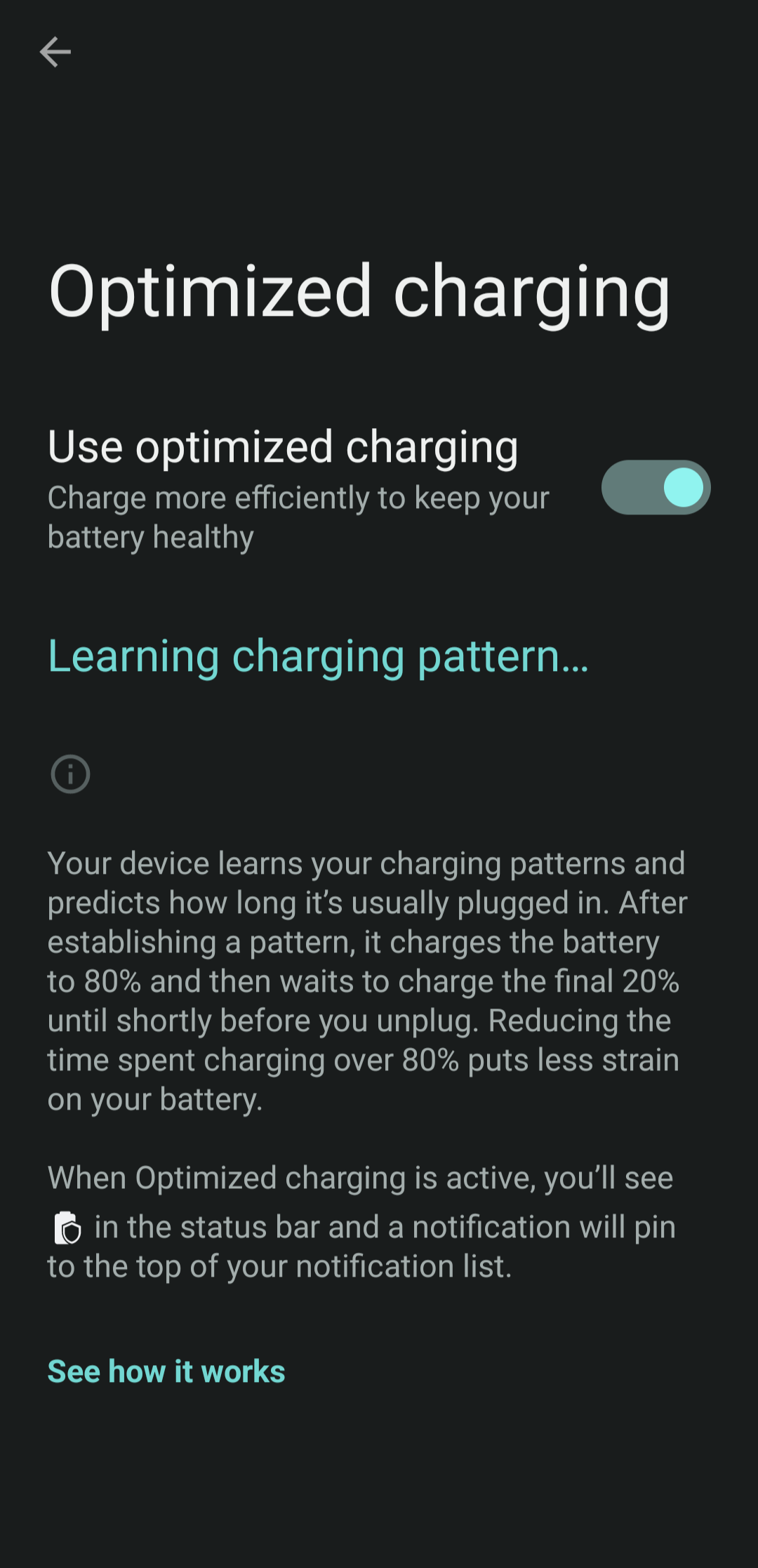
Ready For — using your phone on the big screen?
You've likely heard of Samsung's DeX, the handy tool from the popular smartphone manufacturer that allows you to share your screen on PCs and other devices. Motorola is bringing that same tech to its devices, including the Moto G Stylus 5G, in the form of Ready For. This feature makes it easy to cast your smartphone display onto a larger device, and you'll be able to control the screen with a trackpad on the Moto G Stylus 5G. This is obviously more geared towards productivity purposes, but it could provide some easy functionality for any user.
Get a quick glimpse with Peek Display
Unlocking your phone with Moto G Stylus 5G is pretty easy with the fingerprint sensor on the power button. Still, you don't want to be forced to unlock the device every time you have to check a notification, and that's where Peek Display comes in handy. Without unlocking your device, you can simply touch the notification icons on your lock screen, and you'll be given a basic look at what that notification is all about. You can even respond to messages quickly, so that you won't fall behind on your friendly communication.
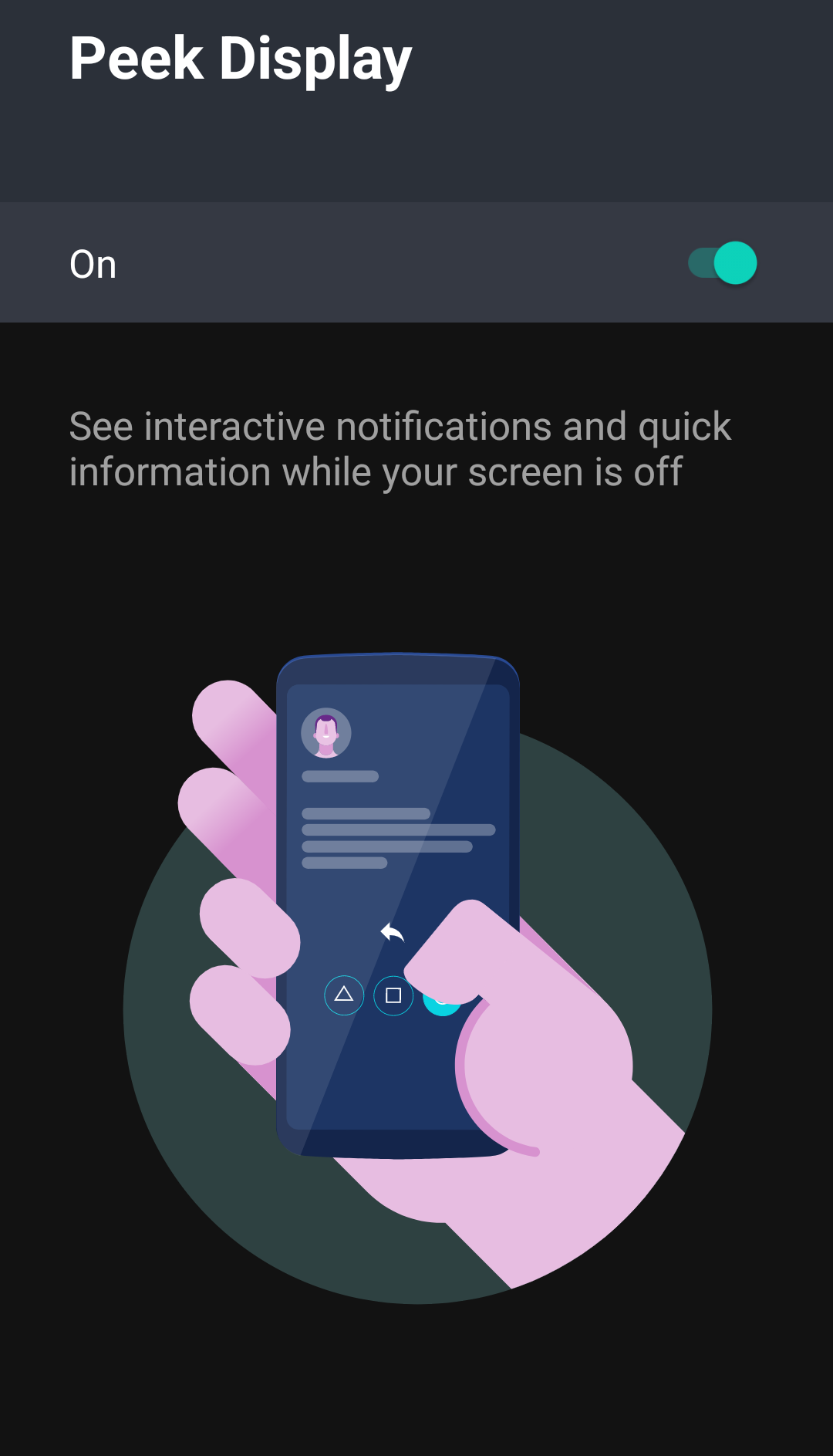
Shoot like pro, and add in a litle spot color too boot
It's 2022, and a good smartphone has plenty of camera features. Fortunately, the Moto G Stylus 5G follows suit with plenty of options for your social media needs. The Pro mode is a robust, complex array of metrics and features to get the perfect shot if you're a pro, the ultrawide lens can get everyone in the selfie, the macro lens can get those close up details, and the 50MP main camera is equipped with Optical Image Stabilization, so you get a clear, crisp shot every time. There's also a dual capture mode that allows you to take video and pictures from the front and rear-facing cameras simultaneously, and gesture and smile activated selfie shots for hands-free pictures.


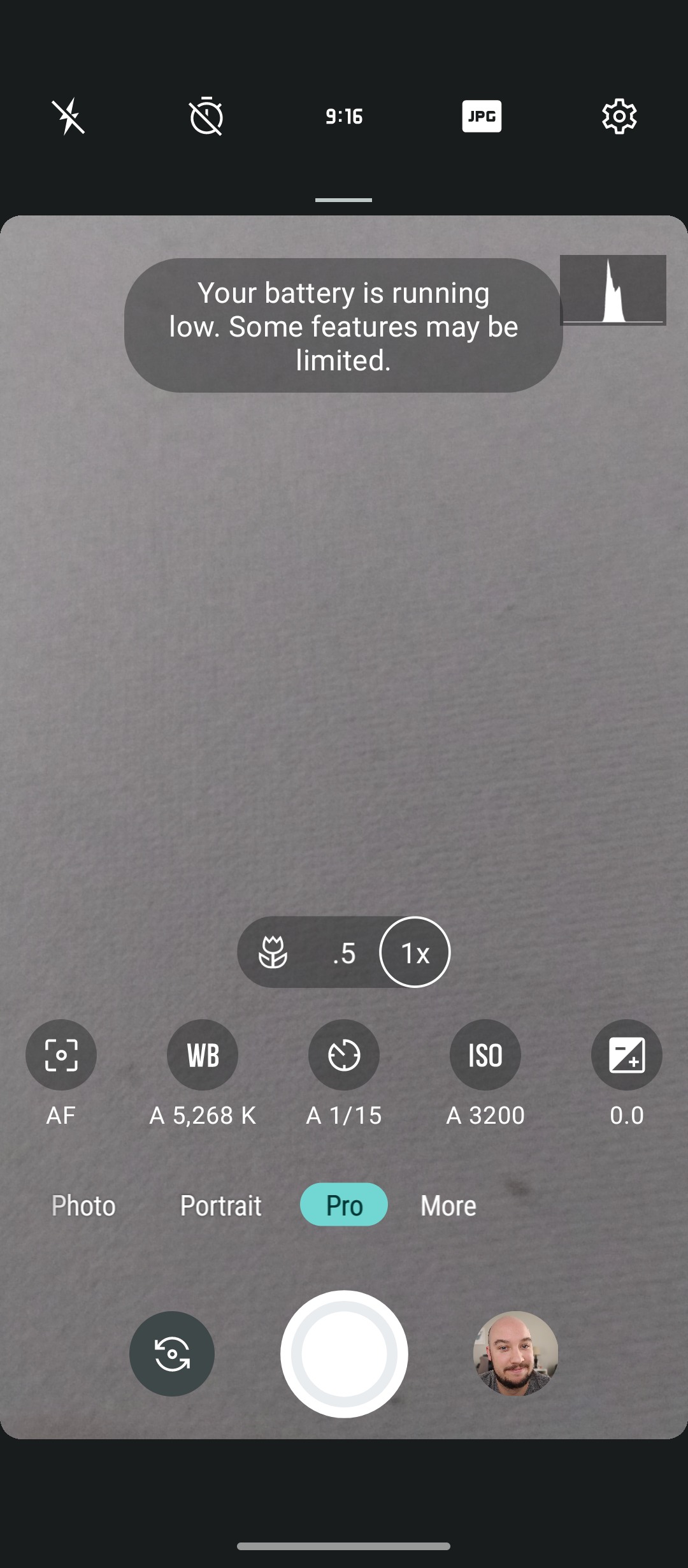
It's always Gametime
Mobile gaming gets more popular by the minute, and if you're looking for a smartphone that is equipped with added gaming features, you found it. The Moto G Stylus 5G comes with Moto Gametime, an app designed to improve the gaming experience no matter what you're playing. The small pop-up window will appear on the side of any game you choose, allowing you to easily adjust settings like volume and brightness, take a screenshot, share to social, and activate Do Not Disturb mode.
Whew. Not that you've mastered your new Moto G Stylus 5G, we're sure you're taking Insta-worthy shots. Take a few minutes to organize all your favorite pics in Google Photos.