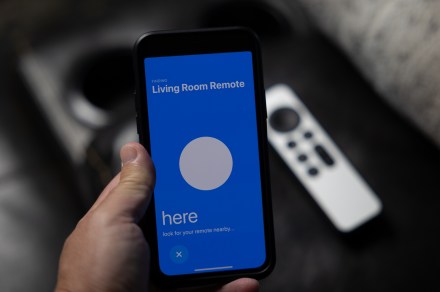There aren’t a whole lot of major user-facing changes in for Apple TV with the upgrade to tvOS 17. (There’s a lot new in iOS 17, of course.) One is the revamped Control C — a welcome change, indeed. The other is the new ability to use an iPhone or iPad to find a lost Apple TV remote.
Apple, of course, is no stranger to finding things. Its “Find My” feature has helped track down wayward devices for years. And more recently, AirTags have made it easier than ever to keep track of — and find — virtually any non-Apple device thanks to the quarter-sized trackers.
What you’ll get with the new remote-control finder is something in between. It’s not as good as finding something with an AirTag. But it also doesn’t cost you any extra money, which is nice.
Here’s how to find a lost Apple TV remote in iOS 17.
Lose your Apple TV remote
This is sort of obvious, but it’s worth stating. If you haven’t lost your Apple TV remote — also referred to as a Siri Voice Remote — you don’t need to find it.
Don’t hunt for a remote control that isn’t lost. You’ll just look silly.
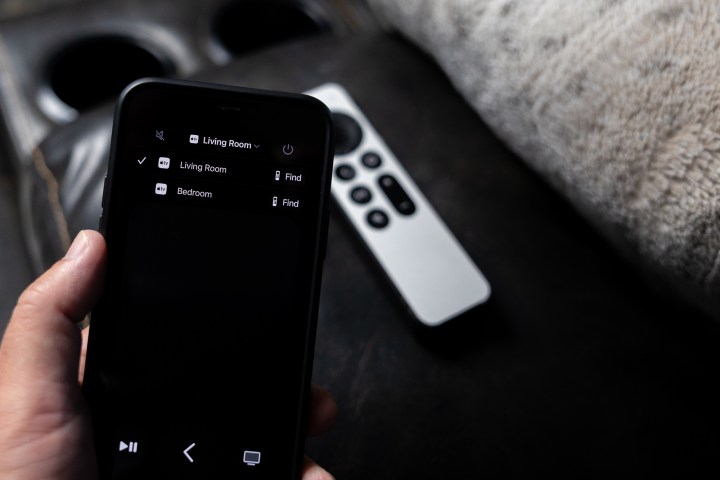
Use your phone to find a lost remote
If you’ve misplaced your Apple TV Remote — and it will happen at some point, because it’s still a little skinny and slippery — here’s how to use your phone to find it.
Step 1: Open the Remote app on your phone. You can get to it in Spotlight (just search “Remote”), or use the shortcut in the Control Center. (Swipe inward from the top-right corner of the screen.)
Step 2: At the top of the Remote app you’ll either see Choose a TV, or your active Apple TV hardware. Either way, select this and look for the remote find option. Select it, and it’ll start the process of actually finding your remote control.
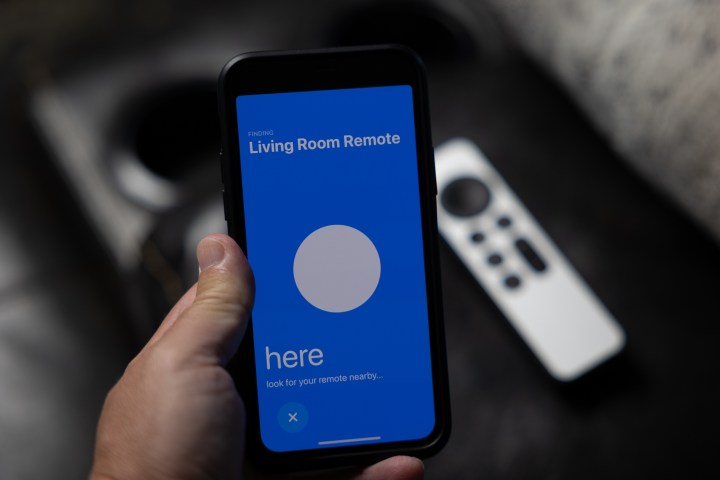
Step 3: This is where the real work begins. Move around a little bit and you’ll see the finder change between Far, Near, or Here as you get closer or farther from the remote control.
The whole thing evokes memories of that classic Sesame Street clip.
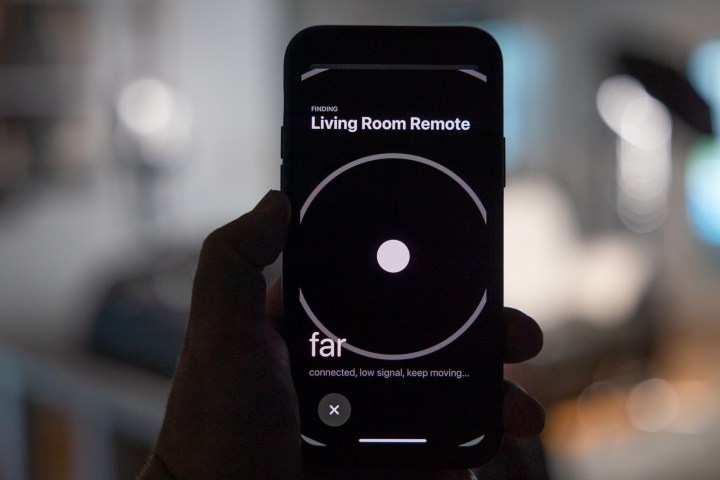
That’s all there is to it. Unfortunately there’s no more fidelity than that. If you’ve ever used an AirTag, you’re accustomed to better directions and distance, telling you with far more certainty how close you are to the missing device. AirTags also have the option to make an audible chirp — the remote control doesn’t have that.
It’s also worth reiterating that none of this is in the Find My app, which arguably could make a little more sense.
The bottom line is that if you’re really worried about losing your Apple TV remote (and also want to make it a little easier to grab), you might want to consider a case and an AirTag. But this new feature in iOS 17 is a nice backup — and a free one at that.
Editors’ Recommendations
- The Apple TV remote finder isn’t as good as a case and AirTag
- Common Apple TV problems and how to fix them
- VPNs are coming to Apple TV in tvOS 17
- How to connect a stereo pair of Apple HomePods to your Apple TV
- MLS Season Pass on Apple TV shows everyone else how to stream sports

Phil spent the 2000s making newspapers with the Pensacola (Fla.) News Journal, the 2010s with Android Central and then the…
LG brings Apple TV, Apple Music, and AirPlay to webOS Hub-based TVs
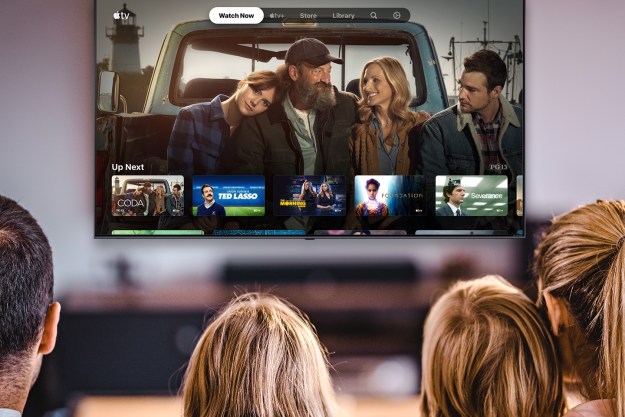
In October 2022, LG debuted webOS Hub, an enhanced version of the smart TV software it uses for its own TVs that can be licensed by other manufacturers. At the time, webOS Hub was not a full replica of the webOS that runs on LG TVs, given that it was missing some features like Apple’s AirPlay and HomeKit support.
Today, LG says that webOS Hub is now compatible with all of those missing Apple ingredients. Apple TV app, Apple Music, AirPlay, and HomeKit are available to compatible webOS Hub TVs in more than 100 countries and regions.
Apple Music Sing brings karaoke singalongs to iPhones, Apple TV
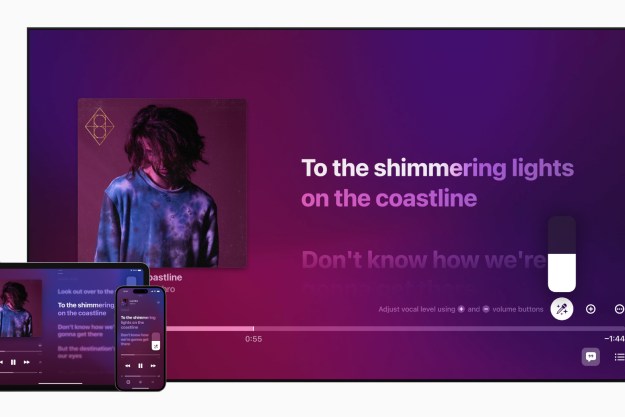
Apple wants you to sing like everyone’s listening with its new Apple Music Sing feature, a karaoke mode that works with the music streaming service’s popular lyrics experience.
Available later this month on iPhone (11 and later), iPads (third-gen and later), and the 2022 model of Apple TV 4K (not earlier models, for some reason) to really max out the karaoke experience in living rooms, Apple Music Sing will be incorporated right into the Apple Music app, giving you the option to use a slider to control the volume of the vocals in Apple Music’s song library so you can sing along. With the slider, you can tweak the volume to either blend your voice with the singer’s or drop them out completely to go solo. Background vocals are also viewable independently from the main vocals for budding backup singers to follow more easily, and a Duet view separates multiple singers’ lyrics on opposite sides of the screen.
Get the most out of your Apple TV 4K (2022) with these tips and tricks

Apple TV 4K is one of the best streaming devices you can buy. It’s so capable that we’re willing to bet it can do things you never knew it could. While Apple makes it very easy to pull Apple TV 4K out of the box and get right to streaming movies and TV shows, it is capable of so much more — and not just for Apple users. Though, let’s be frank, there are several features available only to those who own other Apple devices.
Trust me when we say that just a little bit of time invested in learning about this stuff pays off big as you use your Apple TV day after day. By the time we’re done, you will be an Apple TV power user.
Video guide